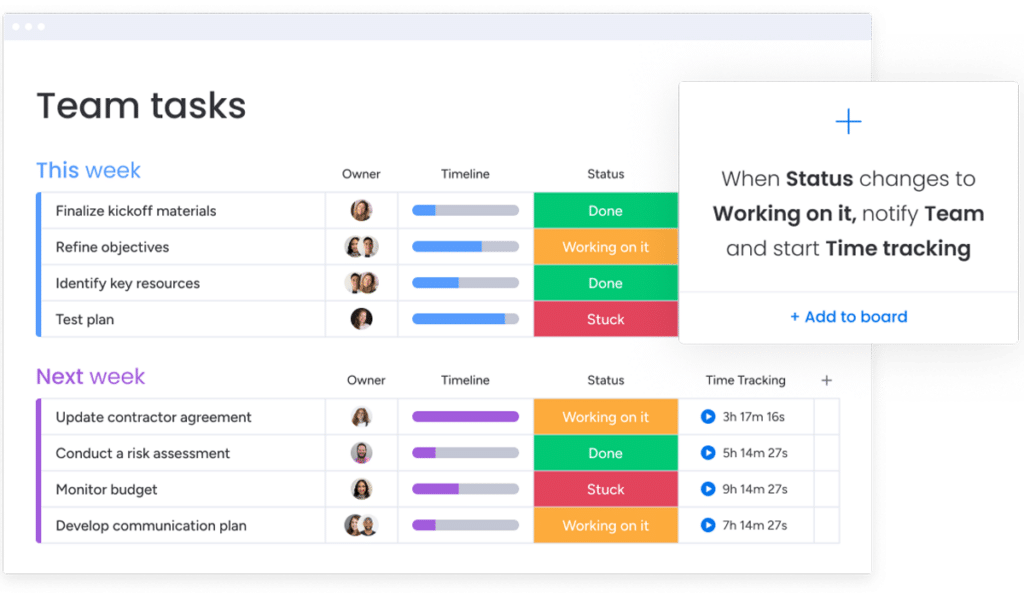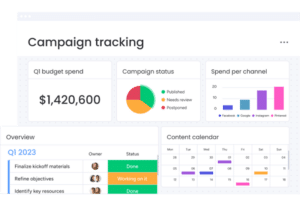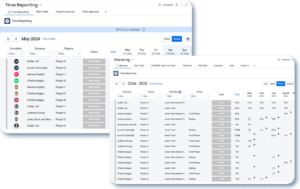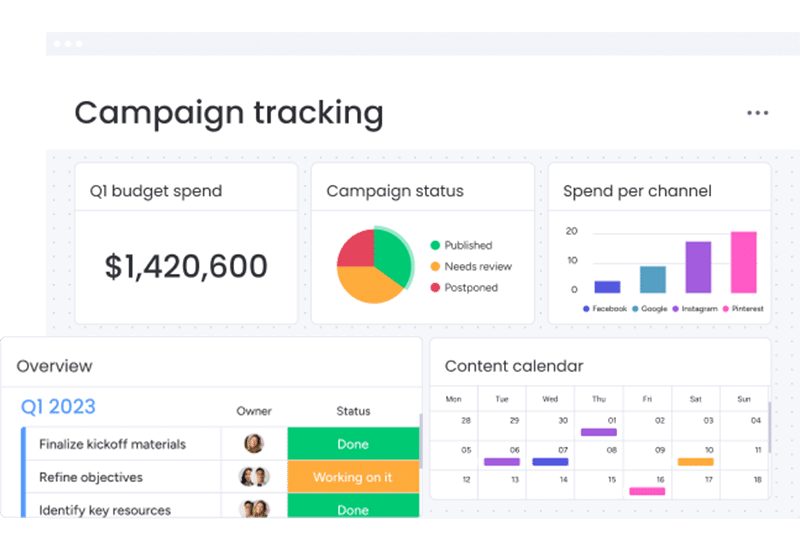Introduction
In today’s work environment, efficient task management is crucial for the success of any project. Whether you’re managing a small team or overseeing multiple projects across different departments, having the right tools to keep track of tasks and ensure timely completion can make all the difference. This is where monday.com comes in. monday.com is a powerful work operating system designed to help teams plan, organise, and execute tasks more effectively. With its highly visual and customisable interface, monday.com transforms traditional task management into a seamless and collaborative experience. In this blog post, we’ll explore how to use monday.com for task management, diving into its key features, setup process, and advanced capabilities. By the end of this guide, you’ll have a comprehensive understanding of how monday.com can revolutionise the way you manage tasks and boost your team’s productivity.
Introduction to monday.com
monday.com is a versatile work operating system designed to streamline task management and collaboration. It provides a flexible and intuitive platform that allows teams to organise tasks, projects, and workflows in one centralised location. With its highly customisable interface, monday.com can be tailored to meet the unique needs of any team or project, making it an ideal choice for task management.
Key Features and Benefits for Task Management
One of the standout features of monday.com is its ability to transform traditional task management into an interactive and engaging experience. The platform offers various tools such as visual boards, automation, and integrations that enhance productivity and transparency. Some of the key benefits include:
- Visual Task Boards: monday.com utilises visual boards that make it easy to see the status of tasks at a glance. Whether you prefer Kanban, Gantt, or calendar views, monday.com has you covered.
- Customisable Workflows: Users can customise workflows to match their specific task management needs. This flexibility ensures that every team can create a system that works best for them.
- Collaboration Tools: Built-in communication tools, file sharing, and real-time updates keep everyone on the same page, promoting efficient collaboration and reducing the need for constant meetings.
- Automation: Automate repetitive tasks to save time and reduce the risk of human error. monday.com’s automation capabilities help streamline workflows and ensure tasks are completed on time.
Why Choose monday.com for Task Management?
Choosing monday.com for task management brings a host of advantages over traditional tools. Its user-friendly interface and extensive customisation options make it accessible for teams of all sizes and industries.
Traditional task management tools often lack the flexibility and integration capabilities that modern teams require. In contrast, monday.com offers a comprehensive solution that addresses these gaps:
- Ease of Use: monday.com is designed with user experience in mind, offering a simple and intuitive interface that requires minimal training.
- Scalability: Whether you are a small team or a large organisation, monday.com scales with your needs. Its flexible pricing plans ensure you only pay for what you need.
- Integration Capabilities: monday.com seamlessly integrates with other popular tools such as Slack, Google Calendar, and Zoom, creating a cohesive ecosystem that enhances productivity.
- Real-Time Collaboration: With features like real-time updates, comment threads, and notifications, monday.com ensures that team members are always informed and can collaborate effectively.
In conclusion, monday.com is an exceptional tool for task management, offering a range of features and benefits that cater to the needs of modern teams. Its flexibility, ease of use, and powerful integration capabilities make it a standout choice for anyone looking to improve their task management processes.
Omnitas Newsletter
Sign up for our monthly newsletter to stay up-to-date on our latest blog articles, videos and events!
Thank you!
You have successfully joined our subscriber list.
Setting Up Your monday.com Workspace
Creating Your Account
To get started with monday.com for task management, the first step is to create your account. Here’s a step-by-step guide to help you set up quickly:
- Visit the monday.com Website: Create your account through our free trial link.
- Enter Your Details: Provide your email address and create a password. Alternatively, you can sign up using your Google or LinkedIn account for faster registration.
- Choose Your Plan: monday.com offers various plans to cater to different needs. Select the plan that best fits your team’s requirements.
- Set Up Your Workspace: After creating your account, you will be prompted to set up your workspace. This involves entering your team’s name and inviting team members to join.
By following these steps, you will have your monday.com account ready for task management in no time.
Customising Your Workspace
Once your account is set up, the next step is customising your workspace to fit your team’s task management needs. monday.com provides a range of customisation options to help you create an intuitive and efficient workspace.
Overview of Workspace Customisation Options
- Dashboards: Create dashboards to get an overview of your projects and tasks. Dashboards can include widgets for task status, project timelines, and team workload.
- Boards: Set up boards for different projects or departments. Boards act as the primary space where tasks are created and managed.
- Columns: Add various columns to your boards to track task details such as status, priority, due date, and assigned team members. You can choose from pre-defined columns or create custom ones.
Tips for Creating an Intuitive Layout
- Group Tasks by Project: Organise your boards by project or department to keep tasks streamlined and easy to locate.
- Use Colour Coding: Utilise colour coding for different task statuses or priorities. This visual cue helps team members quickly identify the status of tasks.
- Set Up Filters: Create filters to view tasks based on specific criteria such as due dates, assignees, or priority levels. This makes it easier to manage and track tasks effectively.
Adding and Assigning Tasks
Creating and assigning tasks in monday.com is straightforward and efficient. Here’s how you can do it:
Step-by-Step Instructions for Creating Tasks
- Open a Board: Navigate to the board where you want to create a task.
- Add a Task: Click on the “+ Add item” button to create a new task. Enter the task name and any relevant details.
- Add Task Details: Fill in the task details such as description, due date, priority, and any other necessary information.
Assigning Tasks to Team Members
- Select Assignees: In the task details, use the “People” column to assign the task to one or more team members.
- Set Deadlines: Ensure that each task has a clear deadline to keep your team on track.
- Add Comments: Use the updates section to add comments, instructions, or any additional information that might be helpful for the assignees.
By customising your workspace and effectively creating and assigning tasks, you can make the most out of monday.com for task management and ensure your team stays organised and productive.
Prioritising Tasks
Effective task management involves prioritising tasks to ensure that the most important tasks are completed first. monday.com offers several features to help you prioritise tasks efficiently.
Using Status Columns and Priority Labels
- Status Columns: Use status columns to indicate the progress of tasks (e.g., “Not Started,” “In Progress,” “Completed”). This helps in quickly identifying the status of each task.
- Priority Labels: Assign priority labels (e.g., “High,” “Medium,” “Low”) to tasks to indicate their importance. This helps team members focus on high-priority tasks first.
Tips for Effective Task Prioritisation
- Review Regularly: Regularly review and update task priorities based on project needs and deadlines.
- Communicate Priorities: Ensure that all team members are aware of task priorities. Use the updates section to communicate any changes in priorities.
- Utilise Automation: Set up automation to automatically prioritise tasks based on criteria such as due dates or task dependencies.
By following these steps and utilising the features offered by monday.com, you can set up a workspace that enhances task management, keeps your team organised, and boosts overall productivity.
Utilising Advanced Features for Task Management
Automation
One of the most powerful aspects of monday.com for task management is its automation capabilities. Automation helps to streamline workflows, reduce manual work, and ensure that tasks are completed on time. Here’s how to set up and use automation effectively.
Setting Up Automation to Streamline Workflows
- Access Automation Centre: Navigate to the board where you want to set up automation. Click on the “Automate” button in the top menu to open the Automation Centre.
- Choose an Automation Recipe: Browse through the pre-built automation recipes or create a custom one. Automation recipes are templates that define specific actions triggered by certain conditions.
- Configure the Automation: Select a recipe and customise it according to your needs. For example, you can set up an automation that moves tasks to a “Completed” group when the status changes to “Done.”
- Activate the Automation: Once configured, activate the automation to put it into effect. You can edit or deactivate automations at any time from the Automation Centre.
Examples of Useful Automation Recipes for Task Management
- Deadline Reminders: Automatically send reminders to team members when a task’s deadline is approaching.
- Status Updates: Change the status of tasks based on specific triggers, such as the completion of a previous task.
- Notification Alerts: Notify team members when a high-priority task is assigned to them or when a task’s status changes.
Integrations
Integrations are essential for creating a cohesive work environment where all your tools communicate seamlessly. monday.com offers a wide range of integrations with popular tools to enhance your task management capabilities.
Connecting monday.com with Other Tools
- Explore Integrations: Go to the Integrations Centre in monday.com to explore available integrations. You’ll find options for connecting with tools like Slack, Google Calendar, Zoom, and more.
- Set Up the Integration: Select the tool you want to integrate with and follow the prompts to connect it with your monday.com account. You may need to provide authentication details or API keys.
- Configure Integration Settings: Customise the settings for how the integration should work. For example, you can set up Slack notifications for task updates or sync emails from your Gmail account.
Benefits of Integrations for Enhanced Task Management
- Centralised Information: Keep all relevant information in one place by integrating your favourite tools with monday.com. This reduces the need to switch between multiple platforms.
- Improved Communication: Enhance communication within your team by integrating with messaging apps like Slack, ensuring everyone stays informed about task updates.
- Streamlined Scheduling: Sync tasks and deadlines with calendar apps to ensure timely reminders and better scheduling.
Time Tracking and Reporting
Tracking time and generating reports are crucial for understanding productivity and making informed decisions. monday.com offers robust time tracking and reporting features to help you manage tasks more effectively.
How to Use Time Tracking Features
- Enable Time Tracking: On your board, add a time tracking column to start tracking the time spent on each task.
- Log Time: Team members can log their time directly in the task’s time tracking column. This helps in monitoring how much time is being spent on each task.
- Analyse Time Data: Use the time tracking data to analyse productivity, identify bottlenecks, and make necessary adjustments to workflows.
Generating and Analysing Task Reports
- Access Reporting Tools: Use the reporting tools available in monday.com to generate reports on task completion, time spent, and overall project progress.
- Customise Reports: Customise your reports by selecting specific boards, time frames, and data points to get the insights you need.
- Review and Share Reports: Regularly review reports to track performance and share them with stakeholders to keep everyone informed about project status and productivity.
By leveraging automation, integrations, and reporting features, monday.com becomes a powerful tool for advanced task management. These features not only enhance efficiency but also provide valuable insights to optimise your team’s workflow and productivity.
Collaboration and Communication
Effective collaboration and communication are essential components of successful task management. monday.com offers a variety of features that facilitate seamless interaction and information sharing among team members, ensuring everyone stays aligned and productive.
Using the Updates Section
The Updates section in monday.com is a powerful tool for enhancing team communication within tasks. It provides a centralised space for team members to discuss task details, share updates, and collaborate in real-time.
Communicating with Team Members Within Tasks
- Access the Updates Section: Click on a task to open its detailed view, then navigate to the Updates tab.
- Post Updates: Team members can post updates, ask questions, and provide feedback directly within the task. Use @mentions to notify specific team members.
- Attach Files and Links: Enhance your updates by attaching relevant files, documents, or links. This ensures that all necessary information is easily accessible within the task.
Keeping Everyone on the Same Page
- Real-Time Notifications: Team members receive real-time notifications when updates are posted, ensuring timely communication and quick responses.
- Threaded Conversations: Use threaded conversations to keep discussions organised and focused on specific aspects of the task. This helps in maintaining clarity and context.
File Sharing and Document Management
Efficient file sharing and document management are crucial for collaborative task management. monday.com provides robust features to manage and share files within tasks, making it easy to keep all project-related documents in one place.
Uploading and Managing Files Within Tasks
- Attach Files to Tasks: In the task’s detailed view, use the Attachments section to upload files directly from your computer or cloud storage services like Google Drive and Dropbox.
- Organise Attachments: Keep files organised by categorising them or adding descriptions. This helps team members quickly locate the documents they need.
- Version Control: Manage document versions to ensure that everyone is working with the latest information. Update and replace files as needed.
Tips for Organising and Accessing Shared Documents
- Use Clear Naming Conventions: Adopt consistent naming conventions for files to make it easier to identify and retrieve documents.
- Create a Centralised Document Repository: Use a dedicated board or workspace to store and organise project-related documents. This acts as a centralised repository for easy access.
- Collaborate in Real-Time: Use monday.com’s workdocs for real-time document collaboration. This allows multiple team members to work on the same document simultaneously.
Encouraging Collaborative Culture
- Foster Open Communication: Encourage team members to use the Updates section regularly to share progress, seek help, and provide feedback.
- Schedule Regular Check-Ins: Set up regular team meetings and check-ins. This ensures ongoing communication and alignment.
- Celebrate Achievements: Recognise and celebrate team achievements within monday.com. Use the Updates section to highlight completed tasks and project milestones.
By leveraging these collaboration and communication features, monday.com helps create a cohesive and engaged team environment. Effective collaboration ensures that tasks are completed efficiently, and everyone is aligned with the project’s goals and timelines.
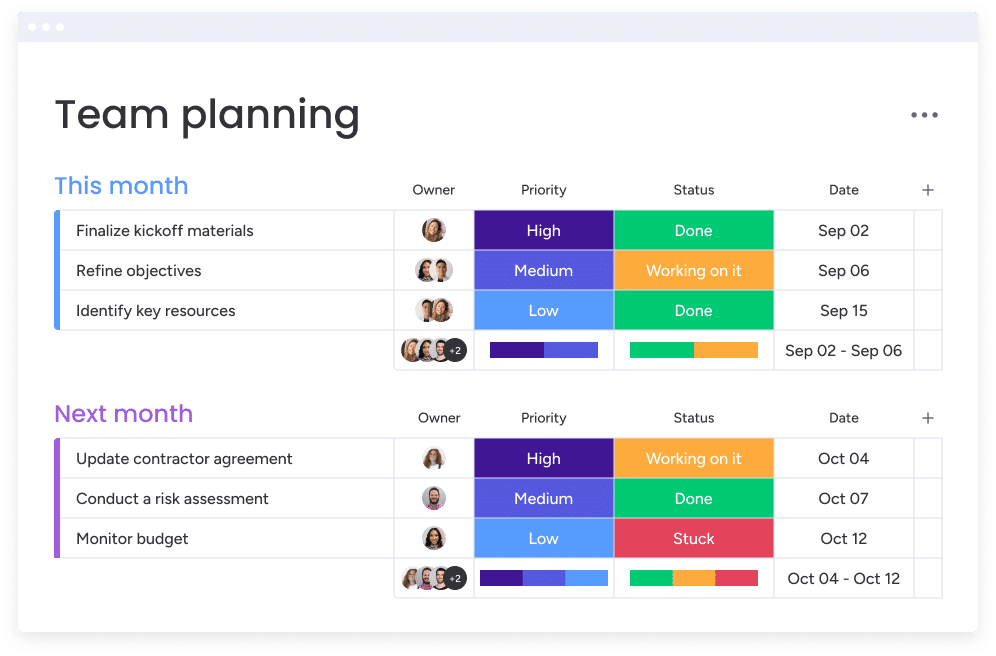
Tips and Best Practices
To make the most out of monday.com for task management, it’s essential to implement strategies that enhance productivity and ensure smooth workflows. Here are some tips and best practices to help you and your team succeed.
Maximising Productivity
Using monday.com effectively can significantly boost your team’s productivity. Here are some strategies to get the most out of its features:
Strategies for Using monday.com to Boost Productivity
- Set Clear Goals and Milestones: Define clear goals for each project and set milestones to track progress. Use monday.com’s timeline or Gantt view to visualise project timelines and key milestones.
- Utilise Templates: Save time by using and customising monday.com’s pre-built templates for common tasks and workflows. This helps in maintaining consistency and speeding up the setup process.
- Regularly Update Task Statuses: Ensure that task statuses are regularly updated to reflect the current state of each task. This helps in maintaining transparency and allows team members to see real-time progress.
- Break Down Tasks: Break larger tasks into smaller, manageable subtasks. This makes it easier to track progress and ensures that no detail is overlooked.
- Leverage Automation: Use automation to eliminate repetitive tasks. Automations can help in assigning tasks, sending reminders, and updating statuses automatically, freeing up time for more critical work.
Common Pitfalls to Avoid
Even with a powerful tool like monday.com, it’s easy to fall into common traps that can hinder productivity. Here are some pitfalls to be aware of and how to avoid them:
Common Mistakes and How to Avoid Them
- Overcomplicating Boards: Avoid creating overly complex boards with too many columns and details. Keep your boards simple and focused on key information to ensure clarity and ease of use.
- Neglecting Regular Reviews: Failing to review and update boards regularly can lead to outdated information and missed deadlines. Schedule regular reviews to keep everything up-to-date.
- Ignoring Team Training: Ensure that all team members are adequately trained on how to use monday.com. This prevents misuse of features and maximises the platform’s potential.
- Lack of Customisation: Not customising your workspace to fit your team’s specific needs can lead to inefficiencies. Take advantage of monday.com’s customisation options to tailor the platform to your workflow.
- Ineffective Communication: Relying solely on task updates without engaging in direct communication can cause misunderstandings. Encourage team members to use the Updates section and other communication tools actively.
Troubleshooting Tips for Common Issues
- Task Overload: If team members are overwhelmed by too many tasks, use the workload view to balance task assignments and prevent burnout.
- Missed Deadlines: Implement automations to send deadline reminders and set up notifications for approaching due dates.
- Integration Issues: If integrations are not working correctly, check the integration settings and ensure all permissions are correctly configured. Contact support if issues persist.
Encouraging Consistent Use
Consistency is key to effective task management. Here are some tips to ensure your team consistently uses monday.com to its full potential:
- Create Standard Operating Procedures: Document and share standard operating procedures for using monday.com. This helps maintain consistency in how tasks are managed and tracked.
- Regular Training and Updates: Provide ongoing training sessions and updates on new features. This keeps the team informed and proficient in using the platform.
- Celebrate Wins: Recognise and celebrate team successes achieved through effective use of monday.com. This encourages continued engagement and motivation.
By following these tips and best practices, you can harness the full power of monday.com for task management. These strategies will help you maximise productivity, avoid common pitfalls, and create a collaborative and efficient work environment.
Conclusion
In conclusion, monday.com stands out as an exceptional tool for task management, offering a range of features and benefits that cater to the diverse needs of modern teams. From setting up your workspace and creating tasks to leveraging advanced features like automation and integrations, monday.com provides a comprehensive solution to enhance productivity and streamline workflows. Its user-friendly interface and customisation options make it accessible for teams of all sizes and industries.
By following the tips and best practices outlined in this guide, you can maximise the potential of monday.com for your task management needs. Whether you’re looking to boost productivity, improve collaboration, or gain valuable insights through reporting, monday.com has the tools to help you succeed.
Ready to Revolutionise your Task Management Process?
Try monday.com for free through our link and experience firsthand how it can transform your workflow and productivity.
Need assistance with implementation or customisation? Reach out to us at Omnitas below for expert help in setting up and optimising monday.com to fit your unique requirements. Our team of specialists is here to ensure you get the most out of your monday.com experience.
By taking advantage of these resources, you can ensure a smooth transition to using monday.com and unlock its full potential for your team’s success.
If you found this blog post useful, make sure to sign up for our monthly newsletter below. Stay in the loop regarding all things business efficiency and automation!